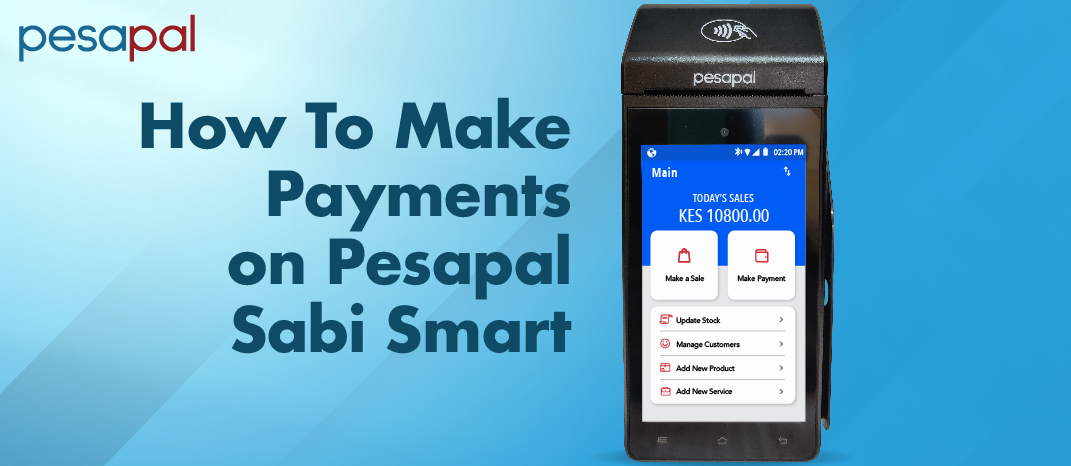
Recently, we launched a Pesapal Sabi Smart POS, a PDQ machine that supports card and Mpesa STK payments.
The new Sabi Smart POS not only features a touchscreen but is also WiFi (4G or 3G) enabled, comes with an inbuilt camera for barcode scanning and an inbuilt receipt printer.
This game-changing in-store digital solution is easy to set up and use. Our Pesapal Sabi Smart PDQ offers businesses simplicity and speed enabling merchants to efficiently accept payments, manage inventory and improve the in-store experience for their customers.
To charge a card, the merchant inputs the amount to be paid then can either tap the card to pay or insert the card in smart PDQ to charge. This then prompts the customer to input their pin to complete payment. Check the payment status to make sure the payment was successful and print the receipt. Sabi Smart POS PDQ processes both Mastercard and Visa card payments in local currency and USD.
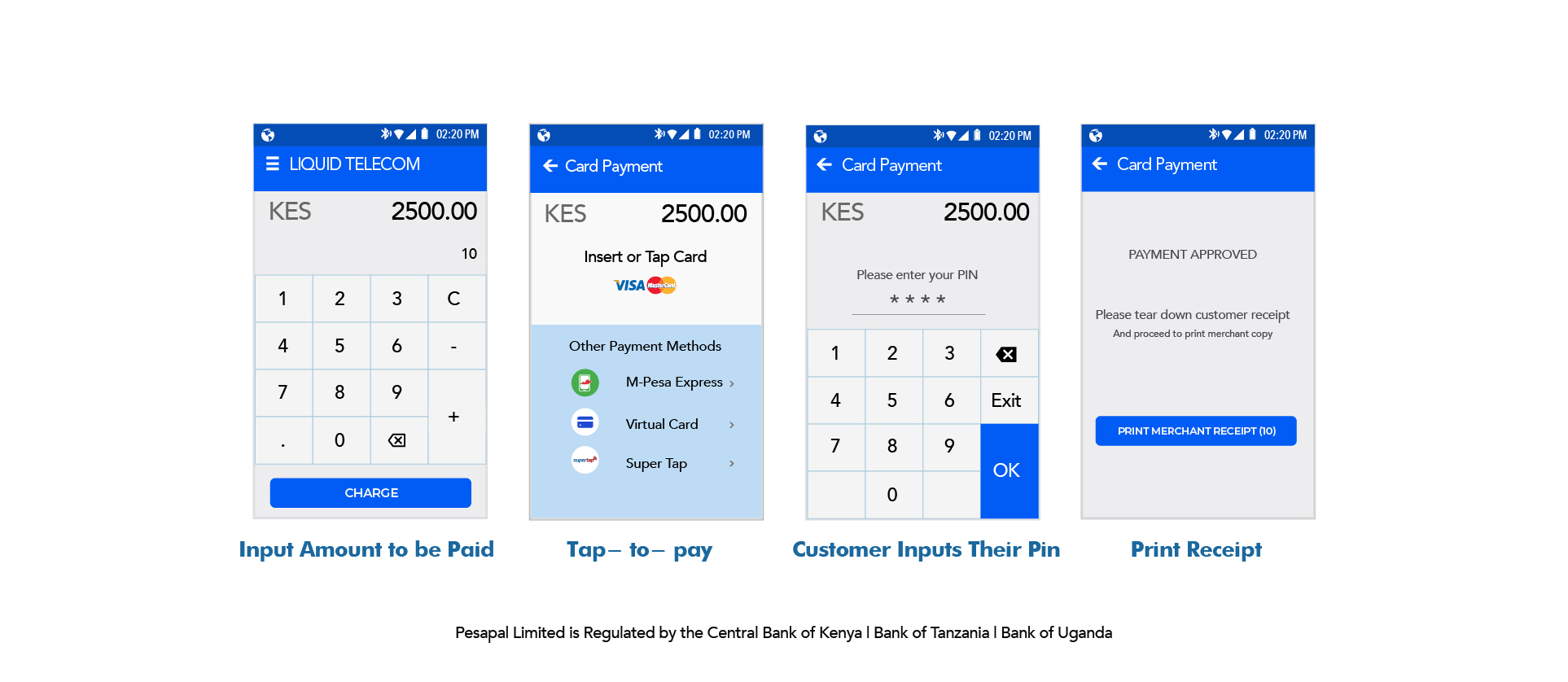
To charge via Mpesa Xpress, input the amount to be paid, tap on the Mpesa Xpress icon which will take you to an interface where you input the client's phone number and send an STK push. A push notification will be sent to the client requesting them to input a pin to complete payment.
You can also request the client to scan QR code from their Mpesa App on their mobile phone which will prompt the client to make payment from their end. Check to see payment is complete and print the receipt.
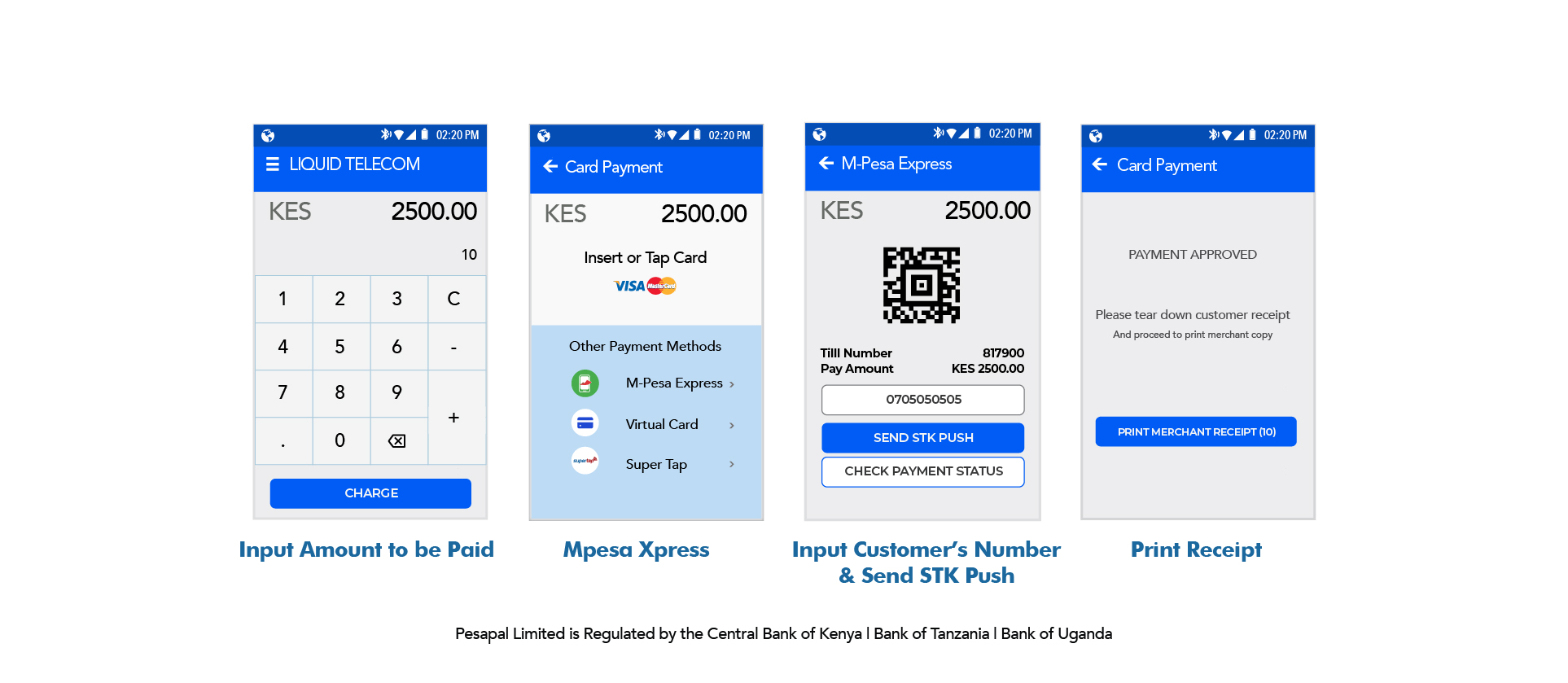
Merchants can also request the client to pay through the Till Number 817 900.
Supertap is a feature on the Pesapal Mobile App that allows mobile money users to simplify how they make mobile money payments while increasing security. Paying via Supertap is simple, fast and secure and it allows your customer to “link” his/her mobile money to Pesapal Mobile App; therefore, eliminating the need to key in a till number when making payments.
Once a customer is ready to pay and the amount has been keyed in on the Pesapal Sabi POS terminal, the customer will tap their phone on the terminal and then receive a message that prompts him/her to confirm the amount of money he/ she is to pay. The customer then in-puts pin to make the payment and thereafter receives a message confirming the transaction is successful.
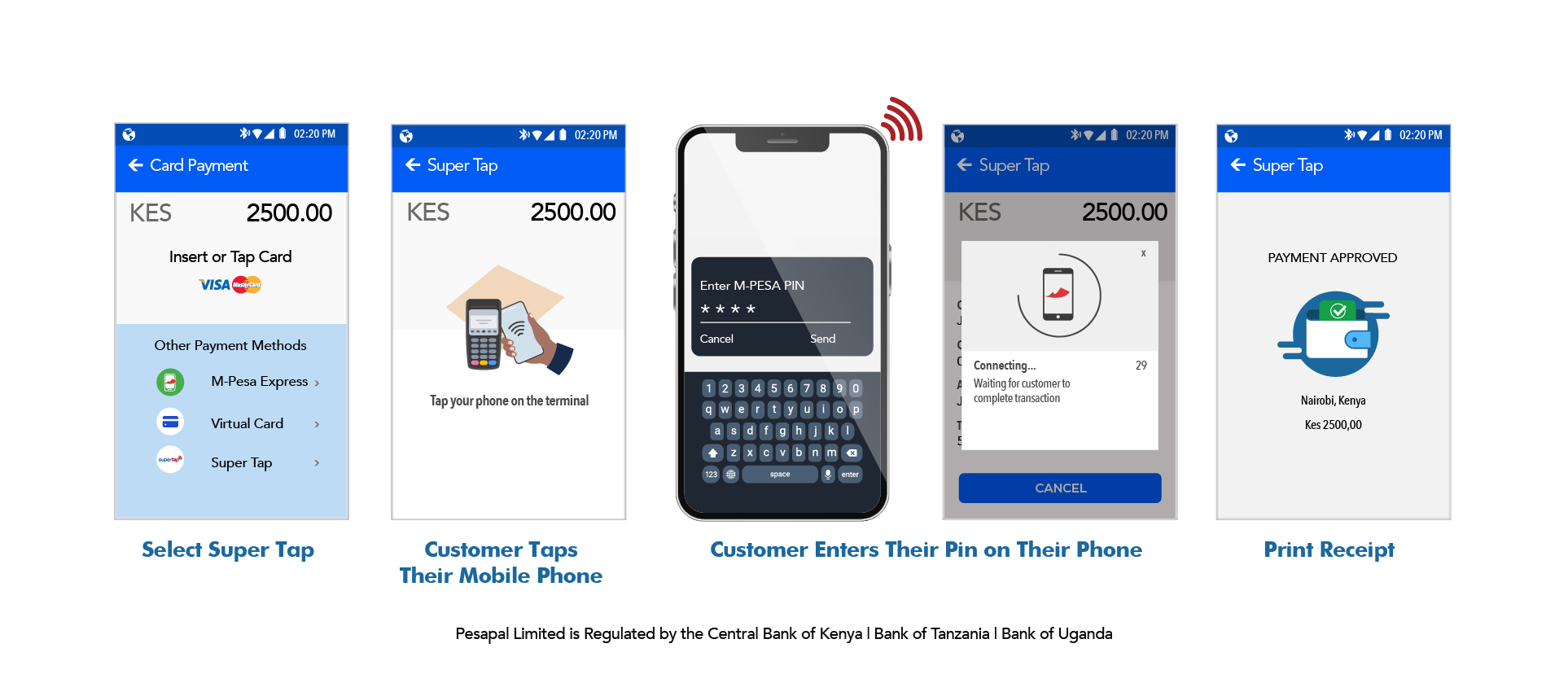
To charge via M-visa, input the amount to be paid, tap on the M-visa icon and request the client to scan the QR code from their mobile banking app which will prompt them to make payment on their end. Clients can also pay from their Pesapal Mobile app by scanning the QR code from the app. Confirm payment is complete and print the receipt.
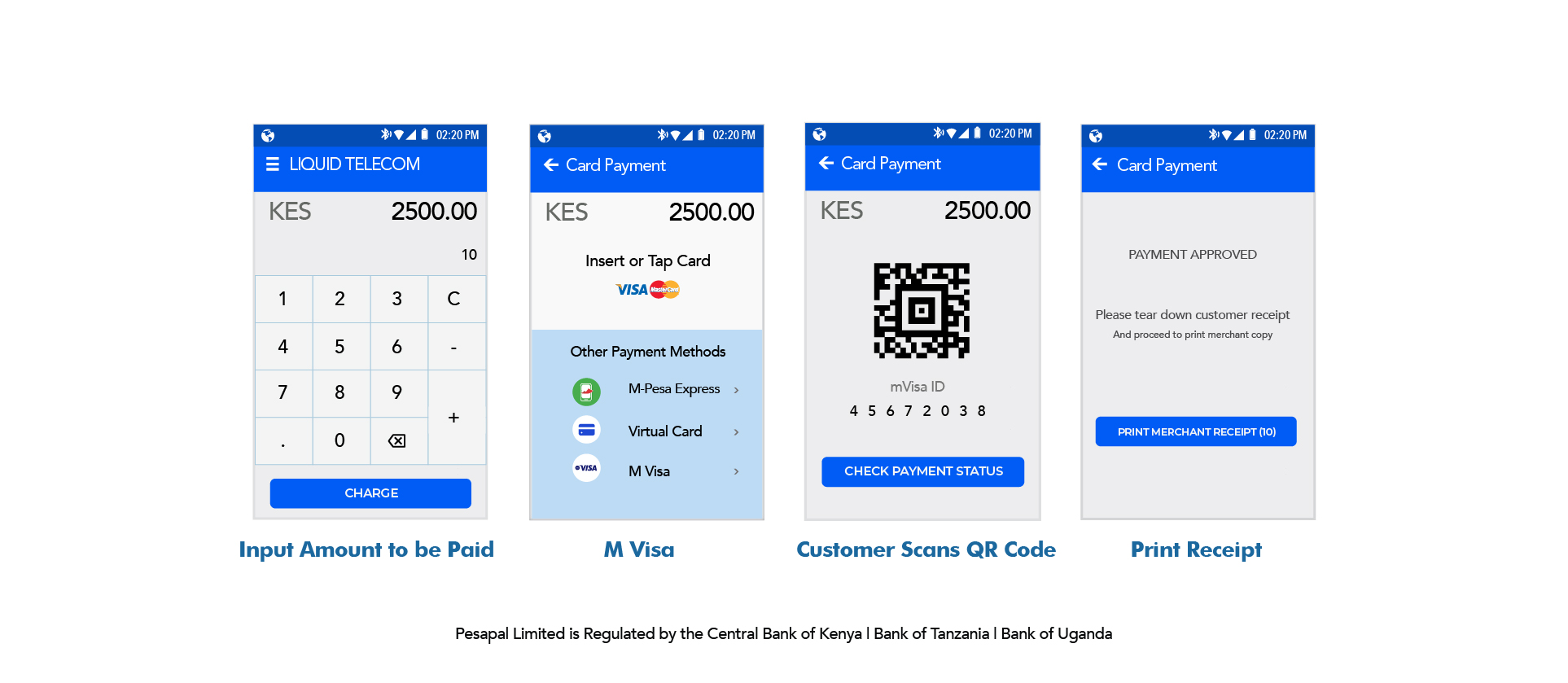
At the end of the day, merchants are able to get transaction data from all the payment methods used.
Go to Home, click on the three bars to access menu, tap on Transactions and you will see all the payment methods used, tap on "All" to get all the data for all combined methods or click on a specific one ("Card", "M-pesa", "M-Visa") to get data from one specific payment platform.