Knowledge Center
How To Manage, Add and Remove Users on Your Pesapal Business Account
Users are people who have access to your account and can transact within your business account.
Each account has three types of users:
- User as Administrator - Is able to edit bank details, withdraw funds, create invoices, view and edit IPN settings and add Facebook Page
- Normal User - Can Withdraw funds, create invoices, view IPN settings and add Facebook Page
- User as Read Only - Can only view transaction history but cannot make any edits to the merchant account
Here's how you can view, add or edit your users on your Pesapal Business Account:
1. Log into your Pesapal Business Account
2. Go the menu bar on the left and side of the dashboard and scroll down to the bottom. Click on 'Account Settings'
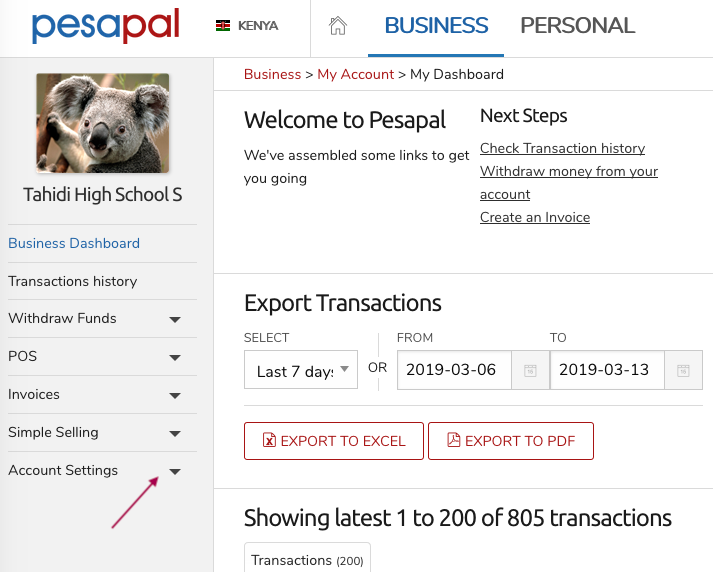
3. On the drop down menu, click on 'Manage Users'
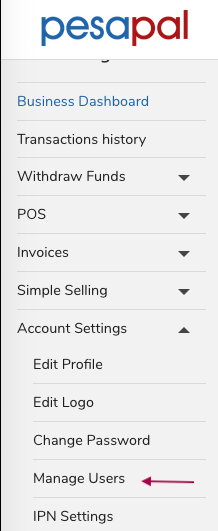
4. You will then see any existing users you have with the option of managing any existing users or adding new ones.
5. To add a new user, click on 'Add User'
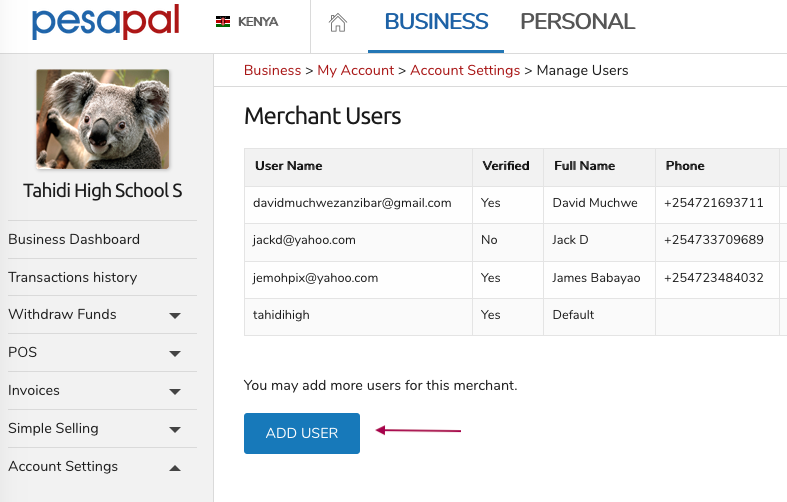
6. Fill in the details, and select the User Profile for your new user and then click on 'Save'
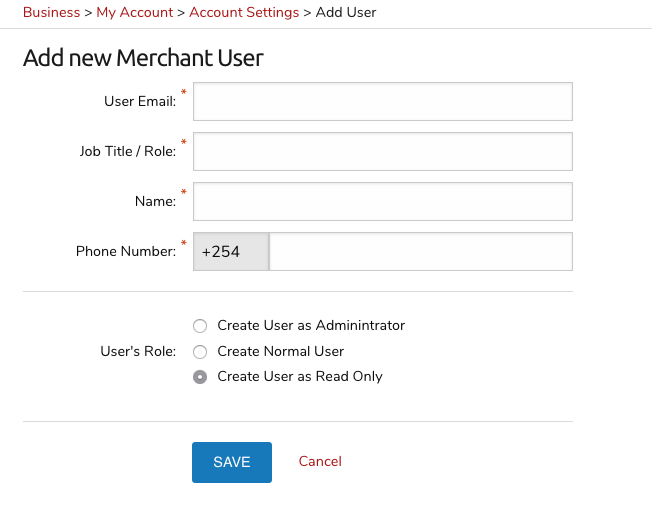
7. To edit your current users, click on 'Manage' and you'll be able edit what permissions the user has or completely remove the user.
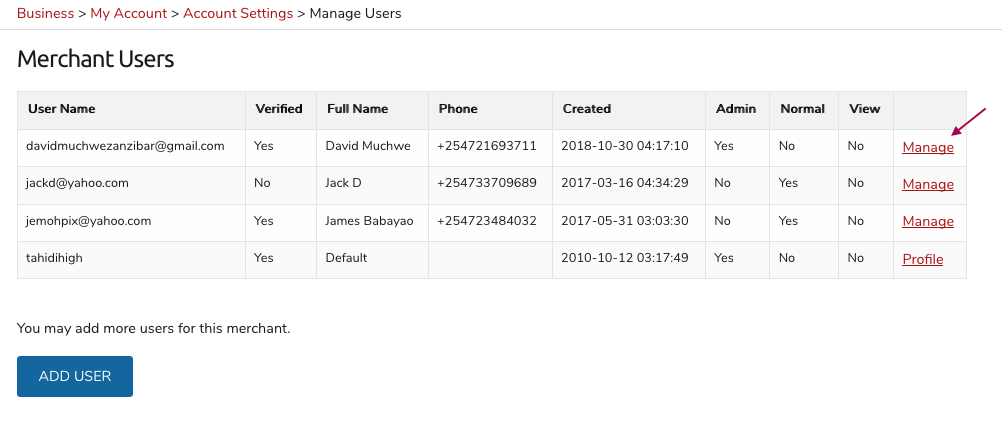
For more information about your users and your general Pesapal Business Account, please contact [email protected]